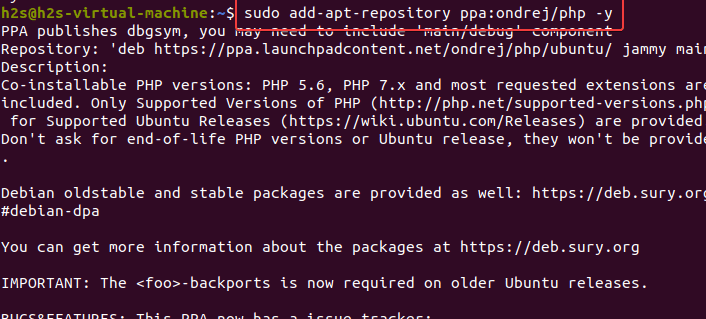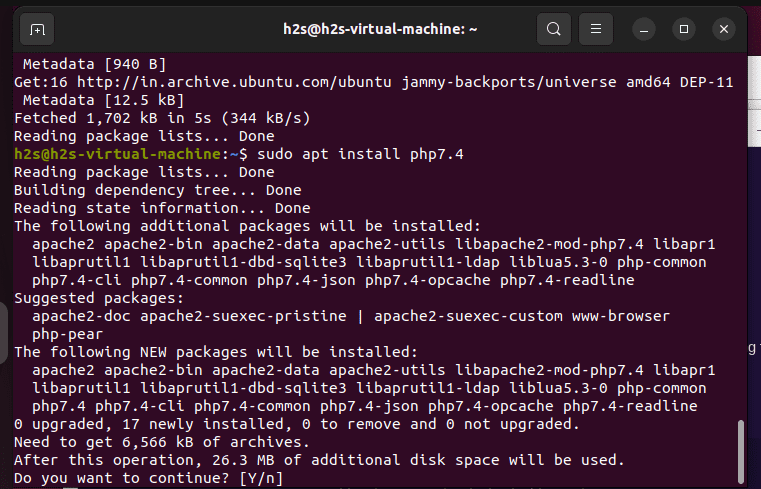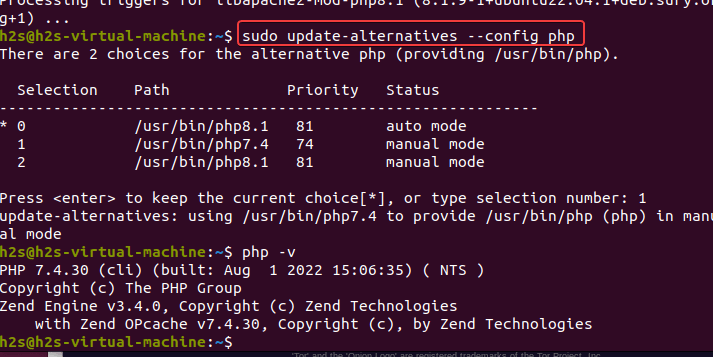...
How to find out your PC Mac address (Windows 10/11Ubuntu and Other Linux Distros) → https://wwwitsfoss.howtogeek.com/761481/how-to-find-your-mac-address-on-windows-10-or-11linux/
Advised MAC Address format in TEXT file: AA:BB:CC:DD:EE:FF
...
Due to web browsers aren't allowed to read the MAC address from the computer directly, we need an interface in between to read the MAC address and send it back to the WINX system.
E-HORS Archived WAMP software → https://www.ehors.com/downloads/laragon-wamp.exe
Kindly advise NOT to use RANDOM MAC Address:
Requirement:
- Computer with Windows Operating System
- Can install WAMP (Windows Apache Management Protocol)
Install lightweight PHP service on the computer to handle MAC Address reading
...
Requirement:
- Computer with Ubuntu
- Php 7.4, apache
- Must login by root user
Login by root user
- In Ubuntu Application folder to find "Terminal"
Logo as :: Enter command :
Code Block sudo -i- Enter password
- After login root user account will be same as tis ::
Install Apache2 and php7.4
- Update repository
install apache
Code Block apt install apache2 -yInstall php7.4 version
Steps to install PHP 7.2 on Ubuntu 22.04 LTS server or desktop
The steps given here can also be used for other Linux distros based on Ubuntu 22.04 LTS such as POP OS Linux, Linux Mint, Elementary OS, and more…
1. Run system update
Our system must be in its latest state to avoid any package conflict. Hence, before going further, let’s first run the system update command to ensure all the available security updates are on our Ubuntu.
Code Block sudo apt update && sudo apt upgrade2. Add Ondrej PPA Repository on Ubuntu 22.04
We cannot install the PHP7.4 packages using the default system repository of Ubuntu 22.04 because the default version of PHP present to install in this Ubuntu version is PHP 8.1. Hence, to get the older version, add the PPA repository called Ondrej.
Code Block sudo apt install software-properties-commonCode Block sudo add-apt-repository ppa:ondrej/php -y3. Install PHP 7.4 on Ubuntu 22.04
Now, we can install PHP7.4 on our Ubuntu 22.04 Linux, however, we need to mention the version number with the command otherwise the system will install the php8.1 on our system. Here are the commands to follow:
Code Block sudo apt install php7.4For Common Extensions you can use:
Code Block sudo apt install php7.4-{cli,common,curl,zip,gd,mysql,xml,mbstring,json,intl}4. Set PHP7.4 as the default version
Note: This step is only needed by those who are using two versions of PHP. For example, on Ubuntu 22.04 you are using PHP 7.4 and PHP 8.1 both. Hence, to make one of them as system’s default version we can use the update-alternatives command:
Code Block sudo update-alternatives --config phpEnter one of the “Selection” numbers of the listed PHP version that you want to make the system’s default one. For example, here 7.4 is at 1 number, hence we have typed the same followed by pressing of the “Enter” key.
Install lightweight PHP service on the computer to handle MAC Address reading
- Now right-click on the file name "getmac.php" and edit with notepad.exe
Code Block cd /var/www/html/ Code Block nano /var/www/html/getmac.phpOnce you have the file open, copy the following code into the "getmac.php"
Code Block language php linenumbers true <?php header('Access-Control-Allow-Origin: *'); $Result = array("STATUS" => "", "MAC_ADDR" => ""); function ReadMacAddressWinCommand() { global $Result; if (strtoupper(substr(PHP_OS, 0, 3)) === 'WIN') { $GetMacResult = exec('getmac /fo csv /nh | findstr /V /R /C:"disconnected"') or die("UNABLE_EXEC_GETMAC_CMD"); if ($GetMacResult != "") { // First see if can explode out \n and or \r\n $ConnectionResults = explode("\n", $GetMacResult); // ONLY USe first connection; $ActiveConnectionFirst = $ConnectionResults[0]; // Get Only MAC Address; $ConnectionInfo = explode(",", $ActiveConnectionFirst); // MAC ADDRESS TAKE OUT " $ActiveMacAddress = str_replace('"', '', $ConnectionInfo[0]); // if ($ActiveMacAddress != "") { $Result["STATUS"] = "OK"; $Result["MAC_ADDR"] = $ActiveMacAddress; } } else { $Result["STATUS"] = "CANNOT_GET_MAC_ADDRESS"; } } else { $Result["STATUS"] = "NOTN_WIN_SYSTEM"; } } if (isset($_REQUEST["CMD"]) && $_REQUEST["CMD"] == "GETMAC") { // First test read a fixed txt file $FixMacAddressFile = "./StationMacAddress.txt"; $MacAddressFile = fopen($FixMacAddressFile, "r"); if ($MacAddressFile) { $MacAddressFixed = rtrim(fread($MacAddressFile, filesize($FixMacAddressFile))); fclose($MacAddressFile); if (preg_match('/^(?:(?:[0-9a-f]{2}[\:]{1}){5}|(?:[0-9a-f]{2}[-]{1}){5}|(?:[0-9a-f]{2}){5})[0-9a-f]{2}$/i', $MacAddressFixed) == 1) { $Result["STATUS"] = "OK"; $Result["MAC_ADDR"] = $MacAddressFixed; } else { ReadMacAddressWinCommand(); } } else { ReadMacAddressWinCommand(); } } echo json_encode($Result);Note Copy from here and right click to paste in terminal
Save the file
Note Press keyboard: Ctrl + X >>>>> enter : Y >>>>>>>>>>> Press : Enter
Now chekc the MAC address for this computer first , and you can follow command
Code Block ip addr showExample: after command will show this:: (Green colour line is MAC Address of this computer)
- Select the mac address (select and mark is copy in ubuntu function): 08:00:27:ef:a5:70
Now create another file called "StationMacAddress.txt"
, using theand method
insame point
132
- Click away to save the file name
- Open the file "StationMacAddress.txt" with notepad.exe as point 16
Code Block nano /var/www/html/StationMacAddress.txtNote a. Put in your mac address of the POS station as registered in MIN into the file (Example),
make sure no "new line" after the mac address
b. Right click the mouse for paste the MAc Address to StationMacAddress.txt
Save and exist :
Note Press keyboard: Ctrl + X >>>>> enter : Y >>>>>>>>>>> Press : Enter
- Open the file "StationMacAddress.txt" with cat function (This step is double check the MAX A)
- Save this text file.
- Save it and that all, you can "test" it by calling from browser: localhost:8888/getmac.php?CMD=GETMAC and should have the following screen.
...